IPTV Installation and Set-up
Here you will see all our hints and tips to install IPTV in your home and get your new IPTV subscription up an running in no time. All you need is a good fast internet, a smart TV box and access to install the required applications. Send us the details regarding the device you are using and we will send you the URL code to enter into the app/device. We do not offer trials but we will try to give a free login to test the system *subject to availability, NO PAYMENT IS NEEDED NOW.. SEND US YOUR INFORMATION HERE
INSTALL IPTV TODAY

Android BOX
Firestick & Android TV
If you have an android device it is really simple to set-up your IPTV. Maybe your SmartTV operates on the Android TV system, even the Firestick utilises Android. Install the app and away you go.
WE RECOMMEND StbEmu for Android.
Visit this page on your android devices web browser and download the .apk file here.
- Click the Install button to start the installation procedure.
- After the installation gets completed tap Open to launch the IPTV app on Android Device.
- At the welcome screen, please press the “CONFIGURE” button.
- Go to “SETTINGS” and then “Profiles”. In here you need to identify the MAC address of your devices IPTV player.
- There will be a default profile already saved in the system. You need to edit this, by selecting the “New profile #……” and hitting enter.
- Once in the profile settings move to the “STB configuration”. Hit enter and find the MAC-address. Write this down and provide it to us in your subscription request.
- Also in “STB configuration” there is an option to set the STB Model, change to MAG322 or MAG420. Here you can also change your screen resolution, for best results we recommend 720 or 1080.
- Also in the profile settings you will find “Portal settings”. You need to access this and then visit “Portal URL”. We provide this to you in the subscription confirmation email.
- Edit the existing Portal URL with the full URL that we have provided.
- That is set-up complete. You now press the back button several times to bring you to the blue player screen. Then press and hold the OK (centre) button on your remote to bring up the menu on right of the screen.
- Navigate to profiles, press OK (centre) and your profile will be displayed. Press OK (centre) on the profile, and the portal will be reloaded with our URL.
For StbEmu app it uses the Red, Green, Yellow and Blue buttons. Make sure your remote control has these buttons available, otherwise it becomes a little tricky.
If you do not have these buttons you may be better to use IPTV Smarters or TiviMate app. Download IPTV Smarters from our downloads page.
IPTV Smarters uses Xtream Codes API login so you do not provide a MAC Address.

MAG Box
and STB Emulators
The MAG Box is the simplest to setup. All MAG boxes have a unique MAC address. You give us that MAC address when you subscribe and in return we provide you with a Portal URL to enter.
MAG BOX Set-up Guide.
A MAG Box (recommend MAG322 or higher) comes with the IPTV software pre-installed.
- Power on your MAG box and wait for the loading portal screen and the press ENTER to obtain the portal selection menu.
- Go to “Settings” and then “System settings” in here you have options for Network and Servers.
- For the network we always recommend a cabled connection. If you have a WiFi enabled MAG box but are in fact using a cabled connection we recommend turning WiFi off.
- From the main “System settings” menu you should navigate to “Device info”. In here you will find the device MAC-address. Write this down and provide it to us when you sign up.
- Once you have signed up and provided us the MAC address of your device, we will send you a portal URL.
- From the main “System settings” menu you should navigate to “Servers” and then to “Portals”.
- Often there is a pre-loaded default portal URL installed. Select this and bring up the on-screen keyboard (button on remote) and overwrite what is in Portal 1 URL with the new URL that we provide.
- The return to the “System settings” menu and select “Reboot device”.
- Your MAG box should restart and automatically get to the “Loading portal…” screen.
- Wait for the portal to load.
- Your TV countries list should then appear.


SMART TV
SAMSUNG & LG
Possibly the most confusing to install. You have to install a recognised app from the TV manufacturers app store. We use SmartSTB which is a MAG box emulator that provides you a MAC address.
Set Up on Samsung or LG Smart TV
On your smart TV you can install IPTV apps direct from the manufacturers app store.
- Open the Samsung or LG app store for your TV and search for app “Smart STB”.
- Install the app onto your TV and then open it.
- Follow the on screen instructions. You will be provided with information about your device MAC address.
- Visit the website portal for Smart STB at https://www.smart-stb.net/. You will need to register an account with them in order to activate a free 7 day trial.
- Register your account and enter the codes given in the form on Smart STB website.
- Provide us with the device MAC address so that we may direct your service to your TV. The device MAC address will be 00:1A:79:nn:nn:nn.
- Once your subscription is active and we have your MAC address we will send you an email containing our portal URL.
- You need to enter this portal URL into your device details on your account at Smart STB.
- Restart the app on your Smart TV and your IPTV portal should then load showing all your TV channels.
- This is a 7 day trial. To continue after the 7 days you will need to buy a license from Smart STB. You can get monthly & yearly licenses, or buy a lifetime license for €24.99
- More detailed information can be found at Smart STB website –https://www.smart-stb.net/.
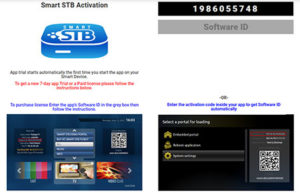
On Samsung and LG TV’s it is also possible to use IPTV Smarters Lite, which is available to download from the TV’s app store. With this app you will need to be able to connect to our primary IPTV server URL.
Some users may need to connect to a proxy URL because of ISP blocking, The IPTV Smarters app on Samsung and LG does not work with the proxy URLs.
